Sometime you will very hungry of your soul if you forget about God words. As your body, your soul need feeds too.
Bible is not only a book of morality or history, it is a book where some people write it an contain truly God speak. Human is a creature, so he begin from zero, he don't have any knowledge know act that he brings before he birth. So he don't know actually what is event before and after he live. But in bible we learn more about our creature and about lives, don't that is the most object that we search in this world???.
Ok, let's back to the bible, how if it bring to digital archive. In past time, our evangelist write bible in papyrus or paper word by word and distribute them by foot. Now bible have write in digital so we can easy to distribute it and take to anywhere. That is make bible lost some find of it mean?? I think maybe yes, because if read from digital compare from paper, I think better read from paper. But it doesn't mean digital bible is worse. An application of digital bible archiving is Bible Time.
You can choose your bible with your prefer language that you like from its library. First you must download it. Unfortunately there is not Indonesian Bible (Alkitab) in its library. I hope someday there will be able.
But don't get sad for Indonesian because in this library have a dictionary that can translate from Indonesian word to English.
The feature that I like from this application is search option. Like some priest that easily find some reference from bible about a theme, we also can get where we will be find a keyword that related in bible. Such as, if we want to find “family” word in KJV bible, than it will search and get 76 hits.
Monday 28 July 2008
BIBLETIME – DO YOU LIKE READING BIBLE ?
ALBUM SHAPER – ARCHIEVE YOUR JOURNEY
I love traveling, and of course I love photographic too. Event I have go to somewhere awesome, going for some reason job or only for refreshing, I like to documentation my visited place, such as Jogjakarta, Bandar Lampung, Bali, Central Borneo, Bandung, Semarang, etc..
After I get home and transfer my journey photo in my laptop, I just put it in one folder every session journey. Rather that, I rarely to open it again or fix all my photos. How to fix my photo, I think is very waste some time in use GIMP, because as you know, to open GIMP need more memory. After that I have search an application in ADD/REMOVE APPLICATION, then I found Album Shaper application.
I try to use this software to manage every journey documentation. First to use this application, you must install it from accessories list in ADD/REMOVE APPLICATION, just search in keyword “Album Shaper”, than you can use it.
You must initial your album from album name, description, author, collection name, and its description. You can put a photo as cover album. Then search your folder where you put your photos so the software will get them.
If you have not familiar with this application, you can go to help menu, there will be a simple tutorial to use this application.
As I said before, you can fix your photos with this application. Choose “edit” tab in above your photos list. You can change the photo with some feature that use full. Those feature are :
- Rotating & Flipping
- Batch Effect
- Tilt Correction
- Cropping
- Enhancing your photo
- Color Correction
- Contrast Correction
- Red Eye Removal
- Histogram Editing, Brightness and Contrast
- Grain Enhancement
- Stylize your photo as emboss it, etc.
After finish your editing, you can save your album. There are some template to use your album. Just choose that you like, then it will make some file and folder to put your album.

There are still some feature to make your album can publish in internet that call export as web gallery, or you just let the file so it can opened in internet browser
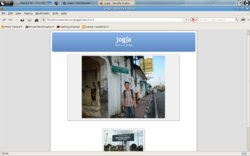
Monday 14 July 2008
SYSINFO – SHOW INFO ABOUT YOUR COMPUTER
Application that show you basic information about your computer simply is Sysinfo. This utility is simple information to understand performance of your computer from Hardware to Software and another info.
First information is about your system. It will tell you what is your Operation System, version and its kernel.
Then it will tell you the CPU specification : name, frequencies, and L2 cache
It also tell you memory and swap percentage uses of your computer.
Want to know the name vendor and capacity of your storage? It can tell you too.
Some info about your hardware include Motherboard, Graphic Card, Sound Card, and Network specification
If you have NVIDIA or ATI graphic card, it will show you some setting about this graphic card.
SAMBA – HOW TO SHARE FILES WITH ANOTHER COMPUTER
When you connect in a LAN, you may want share your file with another PC in your network. There a different system disk between Linux and Windows. Windows actually use NTFS or FAT, Linux use SDA or SHA. So there will a crash when your friend from another PC with Windows OS while he download your file in Linux OS. When we use Windows, easily we can share our file with right click file than choose “share this file/folder”. But in Linux you must share your file with a toll called SAMBA. This utility can you install in ADD/REMOVE APPLICATION than type “samba” in Find box then install it.
To share your file and can see from Windows in another PC, open SAMBA application, then click “add share” than browse your file. Give some description, and you can make this file could be written by another user in network, or just make it visible.
You can also make some privilege for your file, with add user that can access your file in access bar. Type user that you want to access it.
Posted by andersen at 09:25 0 comments
NEVERPUTT – CHALLENGE FOR MINIGOLF GAME
If you boring with task that given to you, you can play game for a moment. In my Ubuntu, one of my favorite game is Neverputt. This game is simulation for minigolf with OpenGL. To install it you doesn't require a emulator like WINE or CEDEGA. Just go to ADD/REMOVE APPLICATION, then type to find box “neverputt”, than apply it.
When you first play this game, it will begin menu PLAY, OPTIONS, and EXIT. Let it set default, just click PLAY
Then you have to choose level that challenge for you. There three option : EASY, MIDLLE, HARD. Than you must choose many player, if you want to battle with computer choose 1 Player.
You will play from easy field in this level, you must defeat the computer, he have make some step to put ball in hole (computer name is PAR, in right side corner). You must make step more few to win this game.
After one field finished, you will go to next field until 16 field. To win this game make sure you have total score more few than computer.
To move your ball you must set direction and strange of shoot with move your cursor to right and left or to up and down. I can print screen when this game play, it will be pause, to make play again just press SPACE key. Enjoy it..
MIRAGE – SIMPLE PICTURE EDITOR FOR LINUX
When you use Windows there a simple software name Microsoft Picture Manager that you can use to edit your picture or photo. Mirage is same software like that. Not like GIMP as picture editor for professional, this software is best choose to easy and fast edit photo like cropping, edit brightness/saturation, resize and make a thumbnail. But this software is not bundling with Ubuntu when you first install it. You must go to ADD/REMOVE APPLICATION, just type “mirage” in find box, than install it.
Not like GIMP as picture editor for professional, this software is best choose to easy and fast edit photo like cropping, edit brightness/saturation, resize and make a thumbnail. But this software is not bundling with Ubuntu when you first install it. You must go to ADD/REMOVE APPLICATION, just type “mirage” in find box, than install it.
The most feature that we usually use is :
1. Change Brightness / Saturation
2. Resize picture
3. Cropping image as we like
4. Make a thumbnail from image, in default it will make thumbnail with JPEG format and 150x150px size. To change it just go to edit-->configure than edit command for make thumbnail with size that you like.
So there some better feature Mirage from Microsoft Picture Manage. Mirage can make thumbnail action with size optional. But mirage not provide more setting for brightness and set picture as wallpaper.
AVANT WINDOW NAVIGATOR – NICE LOOK BAR FOR LINUX
Avant window navigator is a eye candy tool for Linux that use to place some shortcut. This tool like bar but with some feature that make me like to see.
There many action move that we can see when a shortcut hover by mouse, or opened, or closed. There action of shortcut is :
1. classic
2. fade
3. spotlight
4. zoom
5. squish
6. 3d turn
7. 3d spotlight turn
8. glow
9. custom (to alternate every action)
If you want to install this tool, the easy way is you can go to ADD/REMOVE APLLICATION, then write in find box “avant”, then will appears the list and check it (make sure you choose “all available application”) then click APPLY.
If you want to launch this tool, you can choose in menu-->application-->avant window navigator, or you can type it in run box with keyword “avant-window-navigator”. If the bar not appear, you must first check the desktop effect is provide 3d in menu preference-->appearance
Then you can make setting in your bar with right click than choose preference. The preference window will opened. Than you can choose the action of shortcut that you like.
To make bar look 3D (not flat) just go to “bar appearance” tab, then choose “3D Look” in look option.
This tool will only appears if you click its shortcut in menu bar, to make it default show when you first open your Ubuntu, go to preference-->session than click “add” then type “avant-window-navigator”
Friday 11 July 2008
Ubuntu Christian Edition for Indonesia
Talking about Christianity in IT world, I think seem going to wild world, that is a positive side and many negative side. You must to choose, like a life that must making decision in every action. Just simply case, when we go surfing, there many site that poison us, not only from image that shown, also from the arguments that we read. In this world, every individual can write every single that he wants. From how to make some bad things to how to pirates another creation.
When the first time you make decision what you prefer Operation System, Original or some pirate OS. Actually, me too early prefer to make pirates OS (win***s). Someday I read a man that said "the smart OS is OS that make user smart", and he is a foundation open source in Indonesia. Then I start to try learning Linux as my OS. When first time I use Ubuntu 7.04, there are many difficult to install it in my laptop, I think I will back to my early OS. Just like that in your life, people prefer to choose back to early habit/life because they surrender to make some change in their life. Because good habit more difficult to do, then just back to enjoy early habits.
Back to OS prefer, I have use ubuntu now as my operation system in my laptop. Then I read an edition that provide for christian, that called Ubuntu Christian Edition, this edition is not build from canonical, but build by a group IT specialist that bring christianity in their distro.
As they said in their web, there some add program bundling to help you learn about bible and christianity, and some tool to use when we surfing in internet. Along with the standard Ubuntu applications, Ubuntu Christian Edition includes the best available Christian software. The latest release contains GnomeSword, BibleMemorizer, the e-Sword Installer with Module Manager, The Word Installer, Firefox Web Browser with Bible Fox Theme and the WhatWouldJesusDownload Toolbar, and much more.
But as a citizen of Indonesia, that have mother language Indonesian, to use some software like GnomeSword or BibleMemorizer not very efisien, because I don't see my language bible in their library. I hope someday there will be a person can add Alkitab (read: bible), so I can more easily learn in my ubuntu.
If you want to choose this ubuntu edition, you can download HERE
Friday 4 July 2008
JENI Java Programming in Indonesia
In Indonesia, Sun as a big company that Introduce Java Programming has a program education that call JENI (Java Education Network Indonesia), that give some tutorial from basic to advance. They have curriculum that have a goal to bring student good in :
1. Java for Web (J2EE)
2. Java for Mobile (J2ME)
3. Java for Game
So interesting, cause this one of programm that can help student for free learning. I have read the tutorial, and I think this good for who have not learnin Java (for beginning). As I am too never use Java cause I prefer Visual Basic with simplicity.
If you interesting what is the goal of this JAVA program and want to read their tutorial you can download here
Thursday 3 July 2008
Acer Empowering Technology for Acer 4520
If you buy Acer 4520, in set of driver cd you will not get Acer Empowering, even else you have e- button in up right keyboard, so you will asking where you can find it.
This tool i think not very awesome to make you laptop more attractive, but it's necesarry to simple for use in presentation and the other setting with simple shortcut. Not be easy to find this software because there many kind for each type of acer, but I have try this kind for my acer 4520. If your laptop is acer with another type, you can try too.
You can download here
ACER EMPOWERING
Posted by andersen at 11:06 0 comments
Labels: software
Google Webmaster Tool for Blogspot / Website
In setting panel in your dashboard blog, there a option to make SEO Google on your blog, so your blog can crawl by search engine Google, but I find this working so slowly, and i can find my blog in when googling. So I decide to use google webmaster tool to make my blog show.
The first time we do to make Google can scrawl our blog or web is :
1. Add your URL to the www.google.com/addurl and give some description for your blog
2. Make an account in google, if you have gmail so you has have acoount, login with that
3. Sign in you blog or website in add site
4. Then verify your website, the way is add meta tag to your blog, put it in head section above body section, after that choose "Verify"
5. If the webmsater tool had verify your blog, then the last do is add sitemap, choose add general sitemap, then fill the box with "atom.xml" and "rss.xml" so the url shown http://YOURBLOGNAME.blogspot.com/atom.xml and http://YOURBLOGNAME.blogspot.com/rss.xml
then click "Add General Web Sitemap"
6. Wait for a few day after google have crawl your sitemap so if you have go to sitemap stats page, it will shown you have succes register your sitemap
Then your blog can shown in Google when you searching them.
For submit your URL to Yahoo have same way with Google you just go to yahoo submit site, and fill the sitemap.
If you want to simple and free join in above 20 SEO to optimize your site, just read in my another post here
http://andersenpanjaitan.blogspot.com/2008/06/free-seo-to-optimize-your-blog.html
